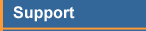
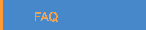

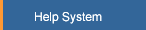
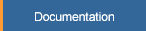
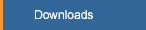

|


COMPAS Frequently Asked Questions
Say some words here about the frequently asked questions.
Installation
- How do I perform a new COMPAS client installation
on Windows?
Follow the instructions from the COMPAS download page,
- How do I upgrade to the latest release of
the COMPAS client?
You can do it directly from the COMPAS website by downloading
the latest client from the download link on the support page. Also,
the client will always check to see if there are new updates and
notify you each time you login to COMPAS.
- After I install COMPAS, I click on the executable file
and nothing happens. I am running Windows 2000, SP III. What should
I do?
There is a know problem with W2K SPIII and Java that may cause this
problem. To solve it, download and install DirectX from the Microsoft
website. Then launch the COMPAS application again and you should see
the login window.
- Can the COMPAS Java Applet work together with
Microsoft Java applets?
Even though COMPAS uses the Sun Java Virtual Machine, your browser
can be setup to work with both java virtual machines. Both Sun and
Microsoft VMs can actually live and work together. What you have to
do is install the Sun Java VM again. Then go into your browser
and select the Microsoft JVM for browsing applets. In Internet
Explorer for example, go to Tools -> Internet Options -> Advanced
and scroll down and uncheck the Java Sun box and check boxes 2
and 3 of the Microsoft VM.
Getting Started
- Are there tutorials for COMPAS?
Yes, there are many on-line HTML tutorials on the COMPAS web site.
Click here to see the set of COMPAS
tutorials.
- How do I create a start-up Icon for COMPAS Enterprise
using Windows?
Start up your Windows Explorer (File Manager Utility) and examine the
files in your COMPAS folder. Right-click and hold down your right mouse
button on the file entitled "compas.exe". Drag and drop this file onto
your PC desktop background. When you release the right mouse button, a
drop-down menu appears. Left-click the menu option, "Create Shortcut Here".
Then you may right-click the new shortcut and rename it.
- How do I configure Helper Applications to customize
my editing and browsing?
See HelperApps for quick help
on this topic. See a tutorial
for a detailed tutorial on how to configure helper applications.
- How do I log into COMPAS?
Your login for COMPAS is your unique company handle. If it is
your first time to login, you may use anything you would like as your
password and the system will remember it. The server field should be
the name of the server assigned as the COMPAS server.
- What can I do if I forget my password?
If you have logged into COMPAS before and you forgot your password,
you may simply click the "email passord" button on the login panel to
have your password emailed to you.
Delivering and Updating Documents
- How do I Change Document Ownership?
On the Document Detail Window properties form, there is a data field
named Owner. If you have permission to edit the content of
the Owner data field, the field itself will have a white background
and a bold border. Change the value to a new valid corporate handle
and then click the "Save" command button. If you do not have
permission to change the "Owner" data field, then contact the project
librarian or your local COMPAS Administrator,
- Can a document have Multiple Owners?
Yes. But COMPAS implements multiple document ownership by allowing
a single document owner to give ownership to another person.
The COMPAS single-owner feature is a very nice solution to the
time-consuming and troublesome check-in/check-out process that
would be required if we allowed more than one person at a time
to update a document. People would have to check out the document
first before they could edit it and then check it back in before
other owners could edit it.
- Will COMPAS accept multi-file documents such
as FrameMaker Books?
Yes. Multiple-file documents must be compressed together into a single
file before delivery to COMPAS. The zip utility may be used for
this purpose. See these instructions
to read about FrameMaker Book documents.
- Why isn't my file recognized as PostScript when
I replace it?
Use a plain text editor (Wordpad handles large files in Windows)
to look at the beginning of the file. If it doesn't have "%!PS"
at the beginning of the first line, it isn't postscript! COMPAS
forgives one garbage character (e.g., ^D), but that's all we allow.
Use the editor to remove extraneous garbage or an extra first line.
- Why is my file called other which is binary
even though it is a plain text file?
You probably have a non-ascii character somewhere in your file.
- Why isn't my Frame-generated PostScript recognized
as such?
Look at the file you are delivering to COMPAS. It may be
"Maker Intermediate Format", because when you tell Frame to print
to file, it often returns before the file is completely processed
to PostScript. After Frame says it is done printing to a file, you
may need to wait several minutes before the file is converted to
PostScript. Then you can deliver it to COMPAS.
Accessing Documents
- Can I retrieve COMPAS document(s) and related
information via HTML?
Yes, see COMPAS HTML Scripts
for the details.
- I know the COMPAS Java Applet has been
updated but my browser keeps downloading it anyway. How could
that happen?
The Java Jar file may be cached somewhere either on your PC or on the
proxy server. First try clearing the cache in your web browser and
if that doesn't work, try the following. Under your web browser
options, under network connections, make sure you do not go thru the
proxy server local URL addresses. That will bypass the proxy
server that might be caching the jar file and it will also speed up the
process of running the applet.
- Can I print documents on the local printer attached to my
desktop computer?
Yes. The best way to do this is to use Adobe Acrobat Reader to
browse the document, then print it. Or you could copy the document out
of COMPAS and then use your desktop print mechanisms to send the
file to the printer.
- Why don't all the worksheets come out when viewing
or printing an MS Excel dcoument in COMPAS instead of just the
last page?
The default printer setting for Excel is only print "Active Sheets"
To fix it, you need to open your document in MS Excel and print to a
file. When you do, select the "Entire Workbook" radio button and NOT
"Active Sheets". Then print to the file and save the document. It will
save those print settings and use them when the document is printed to
a file by our automation server.
Home |
Product |
Evaluate |
Support
Contact Us |
Site Map
©2001 - 2003 MesaRidge Systems LLC. All Rights Reserved.
Other related sites:
Kauai Hawaii Vacation Rental Condo
Kauai Hawaii Vacation Rental Condo at Poipu Kuhio Shores
Kauai Tropical Timbers
Kauai Vacation Rental Condos by Owner
|
