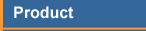


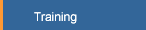
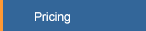
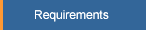

|


COMPAS Product Features
Our product features have evolved over many years by providing
document management solutions to corporations. For your convenience,
we have organized our features into 7 categories: Enterprise
Architecture, System Access, Information Access, Authoring and
Delivery, Distribution, Workflow, and Administration.
Enterprise Architecture
- Scalable Enterprise Architecture
COMPAS feature functionality is delivered on a revolutionary
state-of-the-art architecture. This
3-tier client/server architecture and Java
provide a powerful architectural combination. Thin Java clients
access our distributed API servers, and the API servers
access the base servers. The whole enterprise is
accessible from the same client using this architecture.

- Multiple Platform Support
Using Java for the client software allows us to use the
same code for Unix, Windows or Macintosh platforms. In
addition, we use the same code for our Applet that
runs in your web browser.
COMPAS can easily search any
other instance of COMPAS on the internet or intranet
as long as the other locations are administered locally
for access. Also, custom user interfaces to document
management can be easily constructed by using our full
featured API.
- Efficient Networking
COMPAS Networking is accomplished via sockets using TCP/IP. In our
3-tier Client/Server architecture, thin clients communicate
with distributed, middle-tier API servers which in
turn communicate with a set of thin base servers. The client
contains a robust set of modules that implement the TCP/IP protocol.
There are also network modules that implement the API Server
network protocol and the base server network protocol. The base
servers include a relational database server, document repository,
a word-index database server, an OLE Automation server, and an
administration server. The base servers can reside on any UNIX
machine accessible from your local network.
For those who prefer a non-networked implementation, COMPAS
networking can be turned off and the entire system can be run
on a single machine.
- Relational Database Independent
COMPAS can be run with any relational database. It currently
has been installed with Unity, Informix, Oracle, and Ingres.
If the user does not have a prefered relational database, the
system can be installed with a free Unity or PostGres database.
Relational database independence is accomplished by an architecture
that allows the application code to talk to a database object to
accomplish all database operations. The database object in turn
communicates with different relational databases by translating
the application requests into an specific SQL. The translators
are small and can be easily written for any relational database.
They plug directly into the database object.
- ISO 9000 Compliant
Each ISO 9001 and ISO 9000-3 requirement is easily met using COMPAS.
COMPAS
Document Control provides a set of detailed procedures to
projects on methods and processes for meeting those requirements.
Each ISO document management requirement is mapped to a section in
this document that describes how the requirement is met using COMPAS.
System Access
- Desktop Application Interface
The desktop application is a full-featured thin client that runs
on Windows, Unix, Linux, and Macintosh platforms. This application
is very small and very fast. It is faster than the full-featured
browser applet and other web interfaces because it resides and runs
on the local system. When new client releases become available,
the user is automatically notified and given a chance to download
and install the new release. In that way, the application can
stay current just like web applications stay current.
- Web Browser Interface
All of the features in COMPAS are available via the web interface using
your web browser. The same software that runs as a thin client on your
Windows or Unix workstation is run as a Java Applet from a web browser
such as Netscape or Internet Explorer. This is possible because the
entire client software is written in the Java programming language. There
are only a few differences between the client application and the web applet.
For example, the applet uses the browser to display documents and the
application launches a preferred browser depending on the document format.
- Simple HTML Web Interface
For those who want convenience and speed, we have created a
simple, forms based, HTML interface. This interface can be
used to search for and browse documents and document MRs.
None of the features that would require database updates are
available in this interface.
- Web Links to Documents
You can use a web site to host COMPAS documents or just include
a link to your document in email from COMPAS using the method
described below.
The compasweb interface to the web allows an owner
of a document in COMPAS to provide a link to that document from
email or a web page. For example, an html document would reference the
COMPAS document with the following link:
href="http://aWebSrvr/cgi-bin/wwwcompas?prodid=XXX&dformat=YYY[&version=Z]"
where XXX is the COMPAS ID of the document, YYY is the format to
return the document and Z is the optional version number of an
old version of the document. Valid formats are "raw", "pdf", "postscript",
and "ascii". Version is an optional parameter - if you leave it off, you
will obtain the latest version of the document. If you specify a value for
version, it can be either the version of the document you want or it can
contain the value "draft" to obtain a copy of the CC_Draft document in PDF
format. The link, when selected, will download to the browser
the document in the format requested.
Another way to use the compasweb interface with the
POST method is given below:
<form action="http:/YourWebServer/cgi-bin/compasweb"
method="POST">
Document ID:
<input type=text name="prodid"
size=10 maxlength=10>
Format:
<select name="dformat">
<option selected value="raw"> raw
<option value="postscript"> postscript
<option value="pdf"> pdf
<option value="ascii"> ascii
</select>
<input type=submit value="Get Document">
</form>
The mrSrch interface to the web provides a web page
author with access to the MRs for a document in COMPAS. For
example, a web page could reference the document MRs with
the following link: href="http://YourWebServer.com/
cgi-bin/mrSrch?prodid=XXX&QUERY" where XXX is the COMPAS
ID of the document with MRs and QUERY is a relational query used
to select the set of MRs. A typical query string might be
"mrstatus!=completed&mrstatus!=closed" which will
retrieve the open MRs for a document.
The notifyMe interface to the web provides
a web page author with the ability to add someone to the
Automatic Change Notification List for a given document in COMPAS.
For example, a web page could reference the notification script with
the following link: href="http://YourWebServer.com/
cgi-bin/notifyMe?prodid=XXX&handle=YYY" where XXX is the COMPAS
ID of the document and YYY is the Unique Handle of the person to be
added to the document notification list.
- Command-Line Interface
All features are available via a command-line program called
mesaridgecl.
A man page
is available that describes the command-line options.
Documents can be entered or retrieved from the system with a simple
command. Also, a command-line query can provide output that can be
used to formulate your own project reports or to import COMPAS data into
other systems.
- Customizable Interface
You can create your own document management application interface by
using the COMPAS API or you can quickly and easily integrate document
management into any application. The COMPAS API consists of a large
set of document management functions and operations that are packaged
for easy access and usage. These functions can be accessed directly
from the distributed API Servers or from the
command-line interface . See the
API reference for detailed information about accessing the API
directly.
The COMPAS Java client application, the Unix Command-Line interface,
the Java Applet, and the Simple Forms-Based HTML interface all use the
COMPAS API directly to perform document management functions.
The API uses a custom protocol over TCP/IP network sockets.
Information Access
- Powerful Search Engine
COMPAS has a powerful search engine so you can combine relational
attributes (document properties) with the words contained in
documents to retrieve a list of documents. There are four distinct
ways to search for and retrieve documents with COMPAS, using:
-
the unique ID assigned to the document
-
document properties (attributes)
-
document content (words and phrases)
-
document properties and content
Document Properties are pieces of information about the document
given when the document is entered into COMPAS, such as author,
title, date, size, status, etc. COMPAS also maintains an inverted
index of words and phrases for each document, so that you can,
for example, search for every document that contains a particular
word or phrase. In addition to using the first three ways of
searching, you may combine word searches with attribute searches.
For example, you can search for all documents that have a particular
word and a certain author. Or search for all documents created
after a certain date, that are less than a given size, and that
contain a particular set of phrases.
In addition to combining powerful relational operators (e.g., <,
>, !=, =, and so on) with attributes and words in the document, you
can refine the set of documents returned from a search. You can
perform many combinations of relation operations using the AND
and OR operators to obtain a single search result.
- Document Links
The Document Links feature can be used to "link" related documents
together. Any given document can have related documents and those
related documents can have related documents. Examples of the
benefits are:
- You can store Scribe's Notes, paper notes, examples, etc.
with a document and they have their own attributes, versions,
document type, etc.
- You can store a mix of various document formats with a
document (word, excel, roff) .
- Related document -> related document -> related document
provides document hyperlinks.
- A Master Document concept can be used to link project
procedures, book chapters, etc.
- Versions or release of the same document can be linked.
- Requirements traceability - Reqts can be linked to design,
design to testplans, etc.
You can easily link documents to any other document. Those
documents in turn may also have links. Hyperlinks can be inserted
easily regardless of document format. The related document links
can be browsed from the search result list window or the document
detail window.
- Project Document Organization
Documents in COMPAS are organized into a 3-level
Project Designation
Hierarchy. There must be at least one Release for a System
and at least one Subsystem for a given Release. For
example, a project could have a System name of Definity with
multiple Releases Gxxx, and for each release, it could have
Subsystems such as switch, call processing, tools, maintenance,
system test, and administration. Another example is a project
with a System name of Definity and a Release name of Quality and
only one Subsystem name of Quality.
The advantage of the project organizational hierarchy is that
project documents can be retrieved and accessed using single
relational query. All the document entries for a project
release can be retrieved by a query naming only that System and
Release. This makes it easy for project members to access
project documents and to track and control project documents.
- Explore Project Documents
You do not have to know what you are looking for in COMPAS
before you can use the system. For those who don't really
have a search criterion, but want to browse around and just
see what is available in the system, you can use the Explore
Projects feature.
The Explore Projects feature displays a list of project names
which are organized by the system, release, and subsystem
using a Project Document Organization
hierarchy. This display is similar to the Microsoft
Windows Explorer view which is a tree view of project information.
After navigating to a project, you will see a list of documents
by title and author. Selecting a document will open that document
in the browser for that document format type.
- Recently Accessed Documents
Each COMPAS user can set preferences to retain a list of the
recently accessed documents. The default is 5. This list is
available from the main window under the File menu
item. Selecting any item from the list will result in launching
the Document Detail Window for that document.
- Frequently Accessed Documents
You will discover in using COMPAS that there are sets of documents that
you frequently access such as process documents, methodology, related
features, your own documents, and so on. COMPAS has a feature that
helps you organized these documents into folders that provide
quick access to the documents. These folders are icons named by you
that sit in your main COMPAS window. The tutorial called,
How to Create Workspace Folders gives you more detailed information
about how to create and update these folders.
- Process Metrics
Your project can use COMPAS to track development progress, to assess
productivity, and to assess process and product quality.
This information can be obtained by generating a pre-defined or tailored
set of status and statistical reports for a project.
Status reports can be used to review the state of the list of work products
to be completed for the project. A work product, represented by a document
on the report, identifies the work item, who is doing the work, its size,
the current state, and the number of open MRs. If a document has not been
baselined yet, additional information shows schedule dates. Status
information can be exported from COMPAS and imported into spread sheets
and project management tools.
Early in each release of a product, the project can create entries
in COMPAS for anticipated work products (documents with no text),
identify the people assigned to complete those products, and specify
the date to be completed. As the documents are completed, they are
entered into COMPAS in the draft status and reviews are scheduled.
Eventually, the document is baselined and the status is moved to the change
control state. A status report shows a picture of project progress as each
document evolves throught the document life-cycle.
Statistical reports can be tailored to show charts, graphs, and scatter
plots for inspection and review data. This information is helpful in
assessing the product quality and determining areas where improvements
in the process can be made.
- Document History
COMPAS maintains a transaction history for each document.
The history records transactions such as document retrievals,
document property changes, and document updates. The history
is available from the Document Detail Window.
Authoring and Delivery
- Any Authoring System
COMPAS supports any system used to create documentation. Once
the document has been created, then it can be entered into the
COMPAS system. Editor preferences can be set to launch the
authoring system of choice to edit or browse the document in
COMPAS.
- Real-Time Database Updates
COMPAS does not do replication. All of the transactions are done
in real time so that information obtained by you is timely and
current.
Real Time updates are possible for large, enterprise solutions because
COMPAS implements a 3-tier client/server architecture. Most of the
business rules and application code reside on distributed, middle-tier
servers we call API Servers. So, the client software and the data
server software is very lean and fast. The data servers access the
relational database, the document store, and the word index very
quickly and efficently since the data servers are not distributed
like the application servers.
- All Formats Supported
COMPAS supports every document format type. FrameMaker, ASCII,
HTML, PostScript, PDF, troff, MS Word, MS Powerpoint, MS Excel,
and MS Project documents require only that the source be delivered
to the system. In a few other cases,
a PostScript or PDF file will is required when delivering
the source. The PostScript file is converted to PDF and used as a
universal medium for word-indexing, copying, conversion, printing,
and browsing.
COMPAS provides a very flexible set of choices for browsing. There are
PostScript viewers, Netscape, PDF viewers, editors, word processors,
text windows, and so on which can be customized by you.
For each type of document in COMPAS, you can specify a different
viewer and a different editor. The system also provides a method to
convert any type of file to ASCII, PostScript, or PDF before browsing.
- Automatic Change Notification
COMPAS automatically provides a notification list
for each document. It is a list of email addresses of the
people who accessed your document or who just wanted to be
notified when the document changes or when MRs are created.
When you print or copy a document, you are asked if you want to be
added to that notification list. The notification list can
be viewed or edited. Also, you can go to a document detail
window and add/remove yourself from the notification list
via a menu item. With this feature, it is not easy for
you to have an outdated or obsolete copy of a document.
When the document has changed, people are automatically notified
of the change by electronic mail and a web link pointer to the
changed document is included in the mail notification.
- Check-In/Check-Out
Check-In/Check-Out is a change control feature in some
document management systems that notifies people when
documents are out for editing and tries to prevent people
from over-writing each others updates to a document.
COMPAS implements a sophisticated Check-In/Check-Out
feature in a simple, and clean way.
In COMPAS, the Change Management System
is used to manage the status of document changes.
When a document is accessed by a user, the open MRs are
presented with the document. Approved MRs represent a
complete description of the change that is taking place
to the document or that will take place soon. MRs that
are created or resolved represent requests for change
that may be approved for the document in the future.
These open MRs are an official part of the document in COMPAS.
After a document is accessed by a user, they are presented
with the option to be added to the Automatic
Change Notification list which is used to inform users by
electronic mail when there are requests to change a document
they are using, when a change request has been approved, or
when a document is actually updated. The change notification
email is used to review document changes and new MRs which are
imbedded in the email as web links to the changed document.
Those users are also notified each time a change request has
been created for a document.
Simultaneous updates to documents are prevented by COMPAS
since there may be several authors but there can only be
one document owner for each document with
permission to change it. The person who creates the
document entry in COMPAS and delivers the original draft
document is designated as the owner of that document. A
document owner can delegate ownership to another person
at any time, but there is one and only one owner at a
time. The owner acts as the document coordinator and
should coordinate all changes to the document. This
feature removes the complexity needed to protect
multiple owners from overwriting a document with multiple
edits. Even if this did happen in COMPAS, the version control
feature can be used to recover old version edits.
COMPAS provides coordination for updating of multiple
projects in one or more locations by having a central
database and document store that is accessed by all
locations in real-time. The single document database
is accessed via a network and coordination of updates
is managed by a distributed database management system.
A document can only be updated by the owner or
coordinator designated as the owner. When the
document is updated, the update is immediately
available and visible to all locations.
- Document Entries
When a document is entered into the database, it is assigned a
unique COMPAS ID, and is immediately available to all instances
of Enterprise COMPAS. All document formats are accepted. These
formats include but are not limited to Troff, PostScript, PDF,
HTML, ASCII, Frame Maker, MS Word, MS Excel, MS Project, and MS
PowerPoint. COMPAS detects the format of a document and
generates an intermediate PDF format that is stored with the
original source document. The document can be browsed on any
platform using the default Adobe Acrobat Reader with the PDF
document. However, each user can establish the programs that
should be launched for each type of document format overriding
the Adobe Reader if desired.
All of the words and phrases contained within the documents
are indexed so that they can be used in the search engine.
In addition, reverse-delta versions are stored for each
document. A reverse-delta is a file containing only the
differences between the current document and the previous
document. Applying the differences in reverse to the
current document will regenerate the previous document.
In this way, all the versions are difference files except
the most current document.
Each document in COMPAS contains a History file and an
Automatic Notification file. The history file contains
every transaction made against the document along with
the handle that performed the transaction and the date
of the transaction. The notification file contains the
list of handles of the users who obtained the document
for viewing, or printing. The user is given an option
to subscribe to automatic notification for each document
they obtain. When that document changes or when an MR
is written against that document, email is sent to all
those users who subscribed to automatic notification
and they are notified that their copy may now be
obsolete. In that email, they are given a link to
browse the updated document and also a link to obtain
the approved MRs or all open MRs.
Document properties are stored into a relational
database for each document entry. These properties
are assigned values when the document is first entered
into the system, and as the document matures and goes
through different stages and statuses of the document
life cycle. The document properties are title, authors,
system, release, subsystem, type, subtype, area, owner,
date, status, status date, size, number of versions,
format type, number of open MRs, and so on. A document
is initially assigned the status of draft automatically
by the system.
If a document entered into the system is related to
other documents already in the system, as an attachment
or other relationship, then the user should establish
a link to all the related documents. Each document
can have as many links to other documents as needed.
It is the document owners' responsibility to make sure
they enter the document under the proper project
version as represented by the system, release, and
subsystem properties. If the document is a controlled
document, the document property called Controlled must
be set to the value yes.
- Document Updates
Document owners should verify that their document is
stored under the proper version
of the project. If the document is to be updated
for a new project version, a new COMPAS ID should be
created and the document delivered under the new ID
using a new project version.
When a controlled document is updated, versions of that
COMPAS ID are automatically created and maintained by
the system. These documents are uniquely identified by
the automatically assigned COMPAS ID, the version number,
and the system, release, and subsystem under which the
document is stored. A controlled document can be updated
while in the draft and rework
statuses without creating an MR. However, if the
document is in the chg_ctl status,
an approved MR must exist before the document can be
updated. Prior to having an approved MR, the document
owner can deliver a draft of the updated document using
the CCDraft feature. The approvers can then
review the changes before approving the MR. After
delivering an updated document using approved MRs, the
MRs will be updated automatically to reflect the version
and date fixed.
COMPAS provides coordination for updating of multiple
projects in one or more locations by having a central
database and document store that is accessed by all
locations in real-time. The single document database
is accessed via a network and coordination of updates
is managed by a distributed database management system.
A document can only be updated by the owner or
coordinator designated as the owner. When the
document is updated, the update is immediately
available and visible to all locations.
The Version Date of the document is automatically
changed to the date the document is updated. It
is the document owner's responsibility to hard-code
the date in the document text and to update the date
each time the document is updated. If they do not,
then the printed document will appear erroneously
to be older than the document Version Date and
perceived as out-of-date.
The people using the document will be automatically
notified that the document has changed and their
current copy is now obsolete.
Assuming that a document is not updated each time
a COMPAS MR is written, documents with a sufficient
number of MRs, as defined by the project, should be
re-issued and reviewed as described in the procedure
Scheduling a Review. The project librarian should
set the status of the document to the review status.
After the new issue is approved, the MRs should be
closed and the new issue delivered to COMPAS. The
project librarian should then set the document
status to chg_ctl.
- Quality Record Support
Quality records need not be placed under document control.
However, COMPAS can be used to meet the requirement of
quality records since review data, inspection data, and
review notes can be stored as documents in COMPAS. These
items can be linked to the related
documentation.
Distribution
- Browse Any Format on Any Platform
A document in COMPAS called,
About the PDF Viewer describes the default document browser used by
COMPAS. This Adobe Acrobat Reader is platform independent. If you do
not configure COMPAS to use any other browser for some type of format,
this default browser will be used.
- Configurable Browsers, Editors
In COMPAS, you can decide which editor to use to edit each different
type of document, and which browser to use to browse each type of
document. These options can be set from the Edit/Preferences menu
item on the main window. If you choose not to set browser and editor
options, then the system defaults are used. The system defaults are
very good browsers and editors but vary from one platform to another.
For more information about configuring the browsers and editors, see
the COMPAS Tutorial
Configuring COMPAS Browsers and Editors.
- Document Availability
The pertinent issues of all the appropriate project documents
should be stored in COMPAS so they are available to all
locations where operations essential to the effective
functioning of the project are performed. Using the
Enterprise version of COMPAS, projects can run clients
from anywhere in the world and access their project data.
All document information is immediately available since
each installation of COMPAS accesses the same central
base servers using different middle-tier API servers.
Each transaction to these base servers is performed in
real time and the data is not replicated so it is always
current. A user does not need to log into the system to
find out if a review has been scheduled or to get notified
when a document has changed or an MR has been written.
COMPAS uses internet electronic mail to notify users of
document changes, MRs, and reviews.
- Accessing Current Documentation
A document obtained from COMPAS is by default the latest
revision of the document. To obtain older versions of a
controlled document, the user must specifically request
the older version. If a hardcopy of the document is printed,
it is the user's responsibility to ensure that they have the
latest revision in the following way.
-
Verify that the date printed on the document is not older
than the latest version date stored in the system. A
document hardcopy is not a controlled copy unless
specifically stated otherwise by the project. The
document user should access COMPAS and compare the
revision date of the printed document with the
document property called Version Date to ensure the
printed document is current.
-
After obtaining a document, the user can be added to
the Automatic Change Notification List. They will
be notified via electronic mail whenever the document
is updated or replaced or when an MR has been created
for that document.
-
Obtain the latest approved MRs that together provides
a more current representation of the information
contained in the document.
- Automatic Format Conversions
COMPAS can convert any type of document in its database to
PostScript, Plain Text, or PDF formats. Any document can be
browsed or copied in these formats as well as in their original
format. The original format is automatically converted to PDF
or browsing, Plain Text for the word-index database, and PostScript
for printing to PostScript printers.
- Internet Email
COMPAS uses electronic mail to send notices to users when MRs are
entered or document and MR statuses change. Email is also used
for other forms of notification such as when documents change,
or reviews are scheduled, and so on. The email subsystem uses
the Unique Handle used as identification for sending email.
Email addresses used in notification lists stored in COMPAS can also
have electronic addresses that are not contained in the Post database.
COMPAS supports addresses of the form name@location
For those installations that do not have access to the Post database, a
Post database alternate is easily produced by creating entries
that describe the COMPAS users either manually or automatically.
- User Preferences
The User Preferences consists of three tabbed panels containing
preferences that can be administered by the user. The general
preferences panel contains options for the path to the temp directory,
the quantity of recently access documents to remember, document update
options, document download options, and report options. The Network
preferences panel accepts server names for the COMPAS API Server and
the COMPAS Distribution Server (typically these are the same server).
The Helper Applications panel provides a convenient interface for
setting the browsers and editors for each type of document format.
There are reasonable defaults for editors and browsers if the user
chooses not to tailor them. You can change these defaults from the
COMPAS main window via the Edit/Preferences menu item.
See the
tutorial for more help editing preferences.
Workflow
- Document Control Flow
The COMPAS MR subsystem formally manages changes to documentation.
In its simplest form, COMPAS provides a mechanism for creating
Modification Requests (MRs), providing change notification,
tracking MRs through their various states, and generating MR reports.
These MRs are tightly integrated with a document and are available
when viewing document attributes, printing or copying a document, or
updating a document.
All actions and changes to a document are identified by unique
COMPAS MRs. When an MR is created for a document, the people
in the document Change Notification list
are automatically notified. The MR is tracked through various
states until closed.
You can search for a set of MRs using the MR attributes and
generate an MR Status Report. Full MR features are available such
as actions and operations to change MR status, annotate MR descriptions,
edit MR resolutions, and view MR history.
When establishing a project plan, there are four distinct COMPAS
document control flows that can be used by a project. They range
from no control to rigorous control. To make sure the project
meets all the ISO requirements for document control, the fourth
control flow called Control Plus is recommended.
No Control Flow
There are some projects that have documentation that does not
need to be controlled. These projects can choose the No Control
option for their documents. The document owner or project super
users can change the document to any status at any time. There
are also additional statuses that these documents may have such
as finished. A document is not controlled by default
when entered into COMPAS. Document versions may still be kept
for documents that are not controlled. The project can choose
to write MRs to track changes to these documents but that is
optional. If an MR is written against one of these documents,
then the MR Person Assigned or the MR Originator
can change the MR to any MR status. An MR data flow is not
enforced as it is in the other document control flow options.
Owner Control
Those projects that need to control their documents but do not have
project librarians, or do not require rigorous control, can choose
to select the Owner Control option. With this option, the document
owner can change the status of the document. However, the document
must follow the
document control flow.
The build status of a controlled document is identified by the COMPAS
properties draft, review, inspect, rework, sign_off, or
chg_ctl. The
document control flow shows the document life-cycle for an
owner-controlled document. To identify the build status of a
document, retrieve the document and look at the document property
called status. A project can access their documents
with a single query and generate a Document Status Report. This
report will help the project track and control their documentation,
and the progress of the project towards its milestones.
When a document is delivered to COMPAS, it is automatically
assigned the status of draft. When a review or an
inspection is scheduled via COMPAS, the status is automatically
changed to review or inspect respectively.
If problems are found during the review or inspection that require
an update to the document, then the owner or authorized agent should
change the status to rework so that the document can be
updated. At this point, either a new review is help or the status
is changed to sign_off while the document is submitted
to the review team for approval. If the approval is given at the
conclusion of a review or inspection, then the status of
sign_off is bypassed and the document status is changed
directly to chg_ctl and the document is considered to
be baselined. The project should retain sign-off approval sheets
as quality records.
Document versions are required and cannot be turned off when
using the Owner Control flow. When a document entry is created,
the document property called controlled must be set
to yes. If a document is in the status of chg_ctl,
then an approved MR is required before the document's current
version can be replaced with a new version. Refer to the
MR Control Flow
to see the required MR control flow for this type of document.
Unique COMPAS Modification Request (MR) numbers are assigned to
a document to identify all requests for modifications or changes
to a document. All of the users who have printed, browsed, or
copied a document and who added themselves to the Document
Change Notification List will be automatically notified when an
MR is created. After an MR is created, it is tracked through
the various statuses shown in Figure 3. MRs can be created for
documents in any document status. When documents are retrieved
from COMPAS, the open MRs associated with those documents are
automatically retrieved and delivered to the user. Consequently,
when a document is retrieved from COMPAS, all approved updates
are also delivered.
When an MR is created for an owner-controlled document, the
document owner is automatically assigned to resolve the MR.
The MR Person Assigned can change the status of the
MR without special user privileges. Only the MR
Originator or Super User can approve or close an MR. At
least one MR must be in the approved status before a document
in the chg_ctl status can be updated or replaced. If the
document property called controlled is changed to
no for this type of document, then the document status is
automatically set back to draft.
Librarian Control Flow
This is the most common document control flow and is the system
project default. The Librarian Control Flow is identical to the
Owner Control Flow except only the Librarian can change the status
of a controlled document to or from chg_ctl. Also, only the librarian
can change the MR status to closed.
Control Plus Flow
The Control Plus flow is used by projects that need the most
control possible for their documents. It is identical to the
Librarian Control Flow with the exception that a document MR
can only be approved or closed by the Librarian. Also, the
approved MR will automatically move to the closed status when
the document is replaced by a new version instead of the
completed status.
- Document Version Control
Document version control is used to track changes to a document.
Each time a document is updated, a new version of that document
is stored in COMPAS and the older version is retained by default
as a reverse delta. This delta is small because it only contains
the differences between the current and last version. The system
automatically accesses the latest version when the user copies,
browses, or prints a document.
There are version control features to view a summary list
of all versions, print or browse a diff-marked old version,
print or browse an old version, and remove an old set of
versions. Version control can be optionally turned on for
any document with any format - binary or ASCII. Most
document management systems store the entire document
versions which is much less efficient and wastes disk space.
When a controlled document has the status of change
control, every new version is represented by at least
one MR. The MR will show the version that fixed the MR
and the fix date. The MRs together with the old versions
show a complete change history for the document - changes
and reason for change. This information can be used to
verify the accuracy of changes and for root cause analysis
among other things.
- Project Version Control
Project version control is used in COMPAS to track the set of
documentation for a specific version of a project. To access,
organize, control, and track the documents for each version of
a project, COMPAS uses the Project Document
Organization hierarchy.
The system property represents the project, and the
release property represents a project version. Once
a new project system, release, and subsystem have been
established, new document entries can be added to the project.
A document entry can be created and added to that project
release, or an existing document entry can be copied to a new
COMPAS ID and added to the new project release, or an existing
COMPAS ID can be linked from another project to this project.
A COMPAS document will be associated with at least one project
version referred to as the Primary Project Designation.
If a project wants to include a document in their domain that
is owned by another project, then that document can be assigned
to multiple projects using a Secondary Project
Designation. Every document must have a single primary
project designation and can have many secondary project
designations. In that way, a document can be shared by many
projects and that same document will appear in the project
list as part of the single project query result.
ISO 9000-3 Section 6.1.1 requires all document versions that
together constitute a specific version of a complete product
be identifiable. A single project search can be used to bring
up all the documents used for any product release using this
project version control strategy. The set of documents
representing a specific project version is easily tracked by
the project using document properties such as status to assess
ongoing progress towards project milestones.
If the document properties or document contents change for a
document in an old project version, then we recommend
that you create a new ID and store the changed document under
the newer release. This preserves the ability to query on an
old product release and retrieve an exact replica of all
documentation for that release in order to meet the ISO
requirements.
- Document Reviews
A Review is a formal procedure used to verify the quality
of technical documentation. If COMPAS is used for
reviews, a document will have a set of review attributes that
characterize the review product, process, and results. This
information can be used in database searches to find the
reviews that are scheduled by the project, when and where
they will be held, and who to contact. Also, review notices
can be automatically mailed to the participants, and review
forms used in the meetings can be automatically generated.
Status and statistical reports can be used to track review
progress, and to assess the quality and productivity of the
review process for a project.
- Inspections
An Inspection is a formal procedure use to verify some of
the quality attributes of technical documentation or code.
If COMPAS is used for inspections, a document or the code
will have a set of inspection attributes that characterize
the inspection product, process, and results. This
information can be used in database searches to find the
inspections that are scheduled by the project, when and
where they will be held, and who to contact. Also,
inspection notices can be automatically mailed to the
participants, and inspection forms used in the meetings
can be automatically generated. Status and statistical
reports can be used to track inspection progress, and to
assess the quality and productivity of the inspection
process for a project.
Administration
- Project Tailoring & Security
A project in COMPAS is determined by a
unique set of three attributes called system,
release, and subsystem. Each document
is assigned a value for each of these attributes that
respresent the release of the project. A project can
tailor access permissions, forms, and so on for the
documents owned by a project. Optionally, the project
can have a list of people who are authorized to access
the documents. If you are not in the list, you will not
be able to print, copy, or browse a document in that
project.
- Large Document Storage Capacity
The only limit to the size of your database is the size of
your hard disk or file system. There are three primary data
stores in COMPAS. A relational database that contains the
document, MR, review, and inspection attributes; a file system
that contains the document source; and an inverted word-index
database. As an example, 70,000 documents can reside in
4-8 gigabytes of disk storage.
The word index is compressed and stores words in an efficient
binary form. It is also very fast. It only takes about 7 seconds
to find all documents containing a certain word or phrase in a
database of 70,000 documents.
- Usage Statistics
COMPAS logs system usage in a database table based on the features
that are accesses by individual users. Information is stored per
user such as platform used, machine, total features used, individual
features used, first access date, last access date, total accumulated
access time.
The purpose of this report is to help the development team determine
which features need to be optimized due to heavy usage, and to either
improve the usability of features not used or remove them from the
system. Often it is the case that some infrequently used features
are important to the users once they are aware of them or once they
are made more user friendly. It has also been that case that a
feature is just not useful.
Keeping usage statistics by user allows us to assess use based on the
graphical interface and location. Also, we can obtain a good mix of
heavy versus infrequent users for surveys and personal interviews.
This information is then used by the development team to improve the system.
The recent
BCS COMPAS Usage Report in PDF format is an example of an automatically
generated report with default options.
Home |
Product |
Evaluate |
Support
Contact Us |
Site Map
©2001 - 2003 MesaRidge Systems LLC. All Rights Reserved.
Other related sites:
Kauai Hawaii Vacation Rental Condo
Kauai Hawaii Vacation Rental Condo at Poipu Kuhio Shores
Kauai Tropical Timbers
Kauai Vacation Rental Condos by Owner
Kauai Oceanview Vacation Rental Condos at Prince Kuhio Poipu
|
